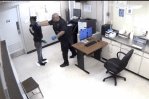Office germs are kinda everywhere. According to Time, an organization called Kimberly-Clark Professional conducted a study of office cleanliness – researchers swabbed nearly 5,000 surfaces in office buildings. The swabs were then analyzed with an ATP meter, a device commonly used to assess sanitary conditions by measuring levels of adenosine triphosphate (ATP), which is a molecule found in all bacteria, yeast and mold cells.
The more ATP found on a surface, the more likely it’s well-populated with bacteria and viruses.
An ATP reading of 300 or higher is considered dirty, and at a high risk for spreading illness. Three of the top office surfaces found to have ATP counts of 300 or higher were:
- Break room sink faucet handles
- Microwave door handles
- Computer keyboards
Eww.
So, aside from using a paper towel to turn a break room faucet on and off, and doing the same to open a microwave door, what are the best ways to help keep your laptop/computer keyboard (and therefore your body) as healthy as possible?
First…The Tools
Thankfully, laptop cleaning tools don’t have to be expensive. You can purchase a laptop cleaning kit from an office supply store, or you can just grab a lint-free cloth, a toothbrush, and compressed air/computer vaccuum.
Next…The Steps
According to PCWorld, there are certain key (no pun intended) steps you need to take to clean your laptop the right way:
1. Turn It Off. Wait for everything to power-down, then unplug your system.
2. Clean Your Screen. First, check your manufacturer’s recommendation on the best way to clean your system. In most cases, you generally just need to wet a cloth with water, your own homemade cleaner, or a commercial solution, wring out all excess moisture, then wipe your screen down. Most importantly, unless you manufacturer recommends differently, don’t use alcohol or ammonia-based cleaners.
3. Clean The Keyboard. Wipe the keyboard down, using the same steps as above. Remove crumbs and debris using your toothbrush (or compressed air or vacuum). Then, wipe the keyboard down again.
4. Clean The Vents. Again, check your manufacturer’s recommendations, since some suggest that computer vacuums may damage electronic components. Otherwise, remove dust and debris from vents with a toothbrush. Use compressed air with caution, since the propellant in compressed air may contain moisture.
5. Dry. Let everything air dry for a few minutes, or gently wipe dry with a fresh cloth. When your laptop or computer is completely dry, plug it back in and turn it back on.
Unhealthy Laptop/Computer Habits
Never use paper towels: They can scratch your screen and leave paper lint on your machine.
Never get your system wet: Be careful to never spray any cleaner directly onto your computer, or get it wet in general. Instead, always wet a cloth with your cleaner of choice.